The computer has become so central to research that we may need to learn how to organize our experimental proposals, designs, data collection and results in new ways. OneNote may already be installed on your computer and useful for this endeavor.
OneNote is part of the Microsoft Office software suite. I had seen it over the past few years while using Word, Excel and PowerPoint but just skipped over it. Recently, I opened it and tried to figure out what it was for. That's when I realized its potential as an electronic lab notebook. If you are anything like me, you may find yourself struggling to make your digital life backwards compatible with paper records. Experimental proposals, designs, data collection, statistics and manuscript writing are commonly done on the computer, so how can we easily keep track of this and also print the record at will?
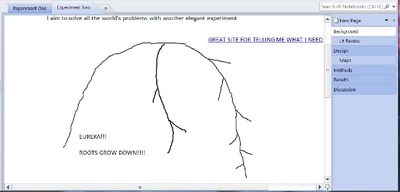
This is an example notebook showing sections along the top for two different experiments. On the right side are pages for a particular experiment. On this page we can see a drawing and a link to a relevant website. The fuller and more complete the notebook can be made the better.
I will briefly describe some key functions of OneNote and how it can be used as a lab notebook. First, keep each experiment as a separate notebook within OneNote and save that notebook in the same directory as the related experiment. Notebooks are organized with sections, pages and subpages. The first page could be "Background" where you give the reasoning for the experiment and any other pertinent information. Within a page you can make subpages that are shown as indented. You might include a literature review or notes from meetings as subpages under the "Background" page. Notebooks can also have sections, similar to the sections of a multiple subject paper notebook. I find sections useful for multiple experiments within a field season but it's really up to you. With these three levels of organization anybody should be able to do something sensible.
The ribbon toolbars of OneNote will be familiar to anybody who has used Office products but have some unique features. The "Home" ribbon has normal font operations and also the ability to add tags to a page and to search for tags. One tag I've used is the use of a particular method so later I can find anywhere I've used that method across any experiment. Some of the real jewels are in the "Insert" toolbar. From here you can clip an area of your screen, add a picture, add a hyperlink, or attach a file. This last feature adds a link to a file on your drive that will open the file when clicked. Alternatively, the "File Printout" function can be used to actually display the contents of the file inside of the notebook. In other words, adding an Excel printout will render the spreadsheet. Most of these features also automatically insert the date and time. Pages will automatically expand by default which would be useful in a purely digital world, but for printing the page size should be set to letter and all contents fit within a page. The "Draw" toolbar allows freehand writing and drawing. This is difficult with a mouse but easy with the use of a graphics tablet or digitizer. OneNote is available for Android and iOS devices but those versions still lack features. It seems something like OneNote combined with a tablet would be the end goal for those of us in the sciences.
Contact Larry York for more information, and see links below for more perspective.
application/onenote, 14.3 KB

